To add or edit the products in your cart, follow these steps:
- Login with your Administrator account and go to your Shop Admin Page in the Shop menu.
- In the small menu in the page, mouseover Catalog, and choose "Products":
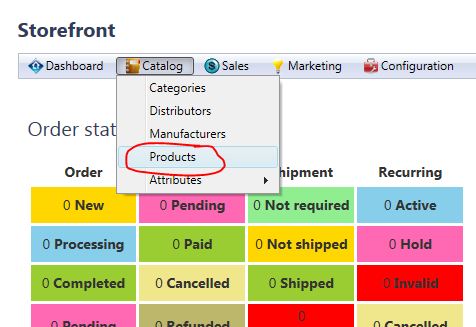
- If you're adding a new product, click the "Add New" button. Otherwise click select on the row of the product you want to edit:
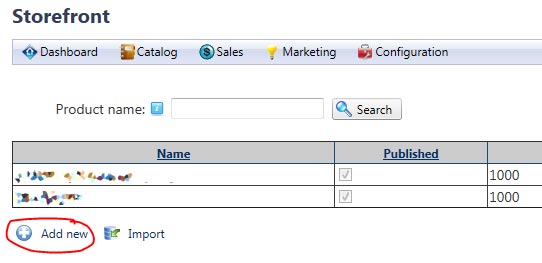
- In the General tab, enter in a name for your product and hit "Save" on the top-right
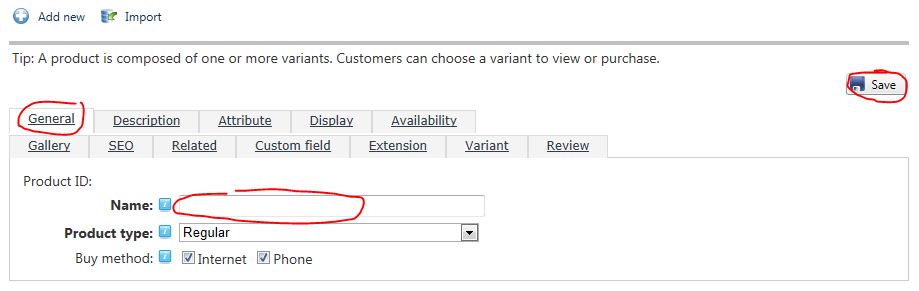
- .Explore the tabs here after saving, there are a lot of options for you to enter information about your product!
- To add and image for your product, click the "Gallery" tab, and click "Add New": Then click the following browse button to select and upload an image for your product. The cart will dynamically resize the image to the appropriate sizes for you.
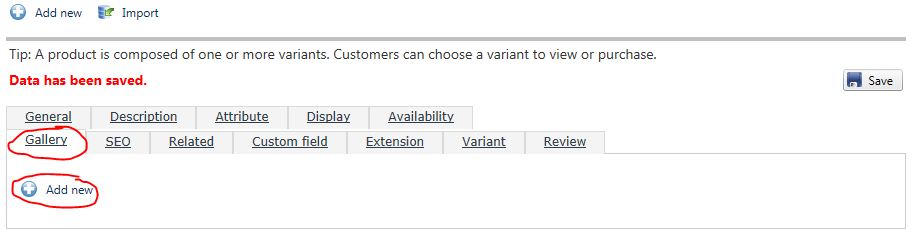
- To add a price to your product, click on the "Variant" tab and again select "Add New":
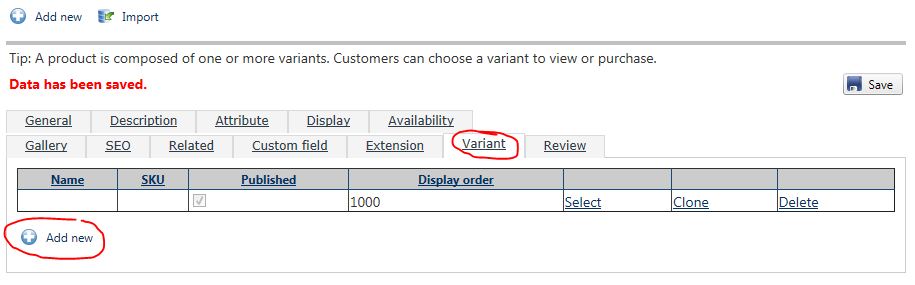
- Look for the "Price" tab and enter in the price for the product. After, hit the "Save Variant" button in the upper right corner.
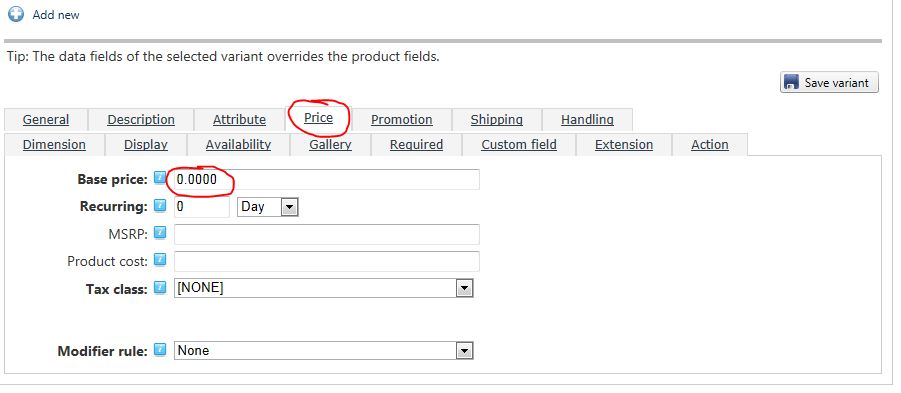
- Three are many other options in the cart. Please feel free to play around and try them out, or call us at 801-816-1611 for help in inserting/editing advanced products such as memberships and recurring items.